This has been an issue noted over the years and asked about a lot on the forums. A common problem users run into after installing the software is missing ini files, specifically for Mental Ray Global Illumination "Presets" in the Render Dialog as well as Arch & Design Material "Presets" (located in the drop-down at the top of the A&D Material's Dialog). These are stored in .ini files located in the plugcfg directories. However, since Autodesk went to a system of installation that can be customized for individual users on the same machine, some users find that these presets are missing for them. These files can be found on the computer and copied to another plugcfg folder (there are actually several since max 2013). See the image below to see the .ini files, located in the language-based sub-directories of the particular user's Max installation (in this case "en-US") where they can be copied and then pasted into the alternative "plugcfg _ln" folder highlighted below. Once pasted into this folder they will now show up for that particular user when he/she starts max. I usually copy all the .ini files and paste them in, ignoring any duplicates upon paste.
I don't find this issue when a single user installs the software and then uses it, but when multiple users are using Max on the same computer under their own different logins.
The above directories are located in the user's software installation:
"C:\Users\*user*\AppData\Local\Autodesk\3dsMaxDesign\20XX - 64bit\ENU"
Copy the .ini files from:
"C:\Users\*user*\AppData\Local\Autodesk\3dsMaxDesign\20XX - 64bit\ENU\en-US\plugcfg"
to
"C:\Users\*user*\AppData\Local\Autodesk\3dsMaxDesign\20XX - 64bit\ENU\plugcfg_ln"
Another solution I have not tried is copying these .ini files into the actual Max "Program Files" installation sub-directory also labeled "plugcfg_ln". This might be a global solution for all users.
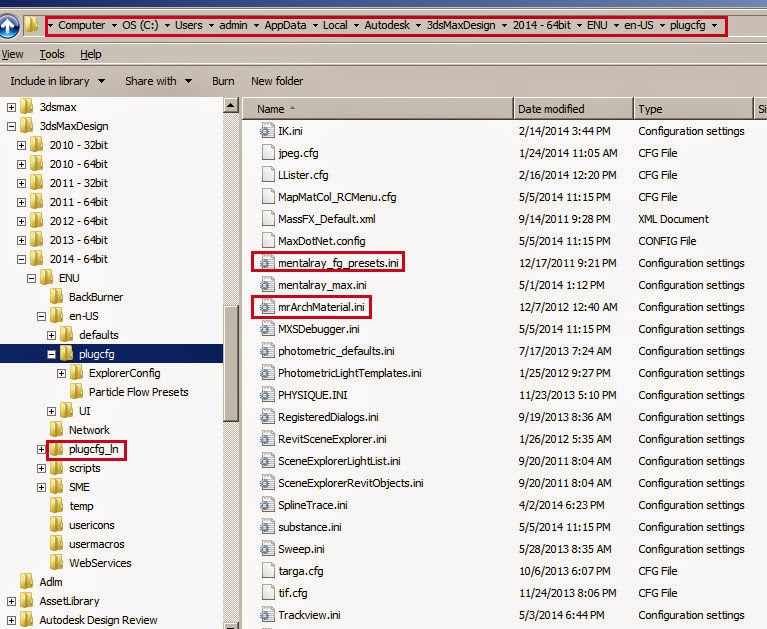

No comments:
Post a Comment