After creating your "Populate" crowd simulation use the "Simulate" feature to create the animation. Then simply select the characters in the crowd that you want to bake and enter "pop.bakeselpeople()" (without quotes) into the MaxScript Listener. All the characters will now be individual meshes with bones system animations and a Skin Modifier. Of course these can now be exported as FBX and then imported into any other software or game engine that supports fbx.
HOWEVER, be aware of several caveats:
1. You will lose ALL Materials assigned to these characters unless you have them available in the Materials editor BEFORE you bake. So make sure and save a library or at least populate (no, NOT THAT "Populate") some material slots or the Slate Editor with all the materials for your selected characters so they can be re-assigned after baking.
2. There can be some residual "Characters" left over in the scene. These "characters" are figures that were waiting to enter the simulation at the appropriate time but were not actually showing during the full length of the simulation time range. They will have a Visibility animation track and you will have to scrub the timeline to see them if they are there. If you select one of these "characters" they will show as "Populate Skin" in the Modifier Panel and you cannot Delete them except through the use of the Populate toolbar (see below)
A baked "Populate" character (foreground with bones showing through the skinned mesh)and residual "Populate Skin" figure (male in the background)
that does not show up until late in the animation.
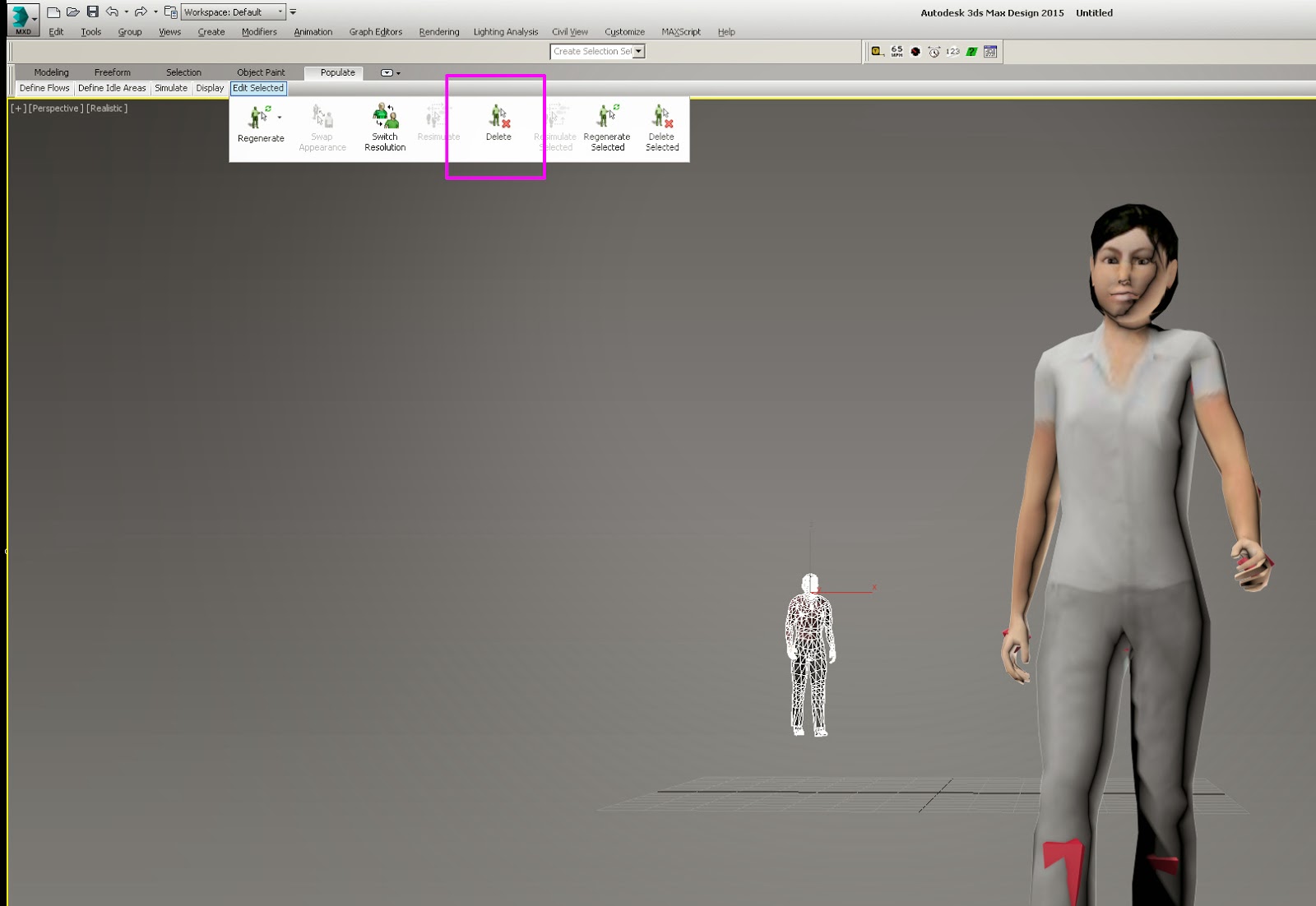
that does not show up until late in the animation.
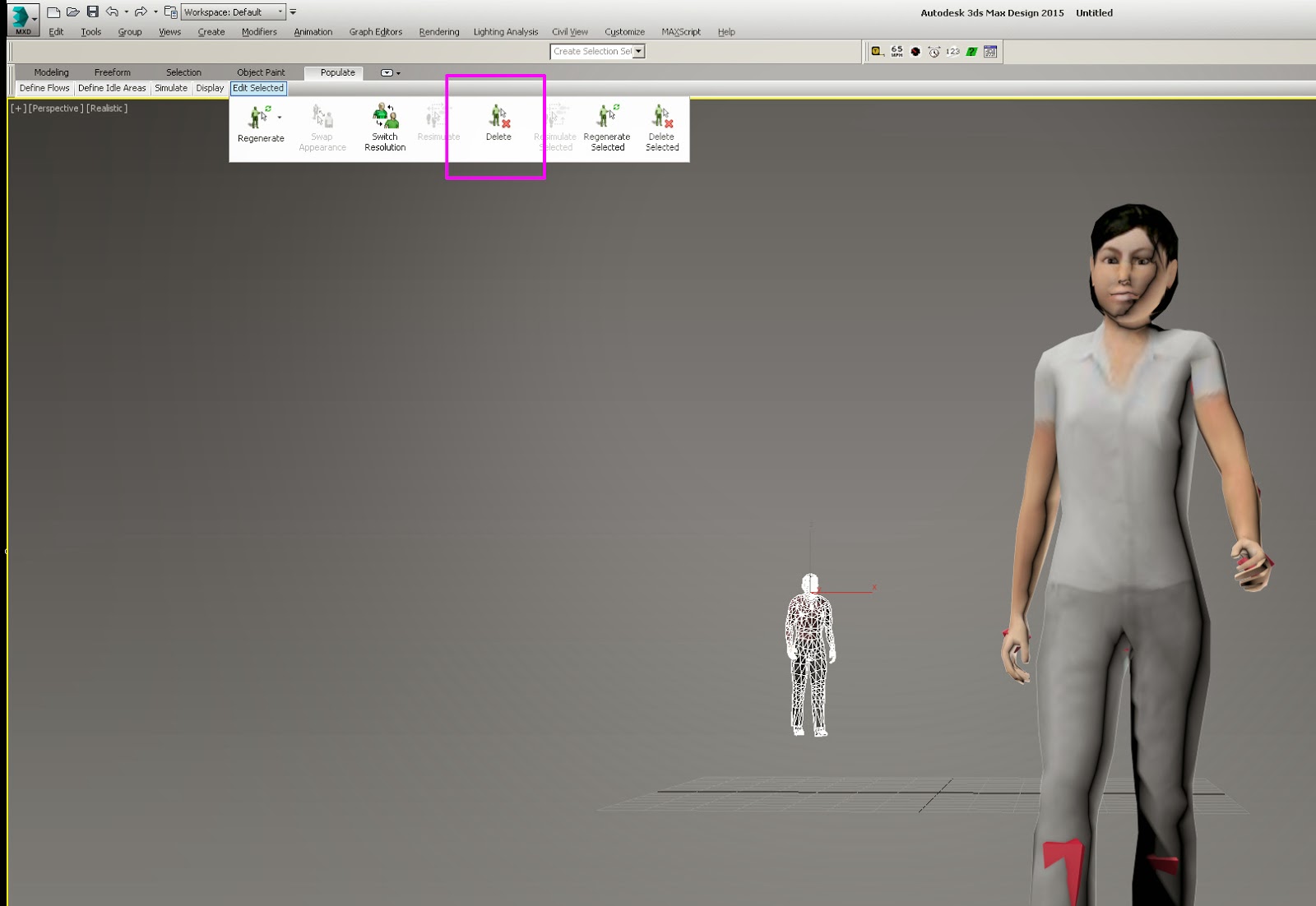
Use the "Delete" option in the Populate toolbar
to remove the residual character after baking with MaxScript
to remove the residual character after baking with MaxScript
Of course the higher resolution character library is available for download (about 600 MB). If not installed and you try to switch to it on the toolbar, you'll be taken to the web site to download it.


No comments:
Post a Comment